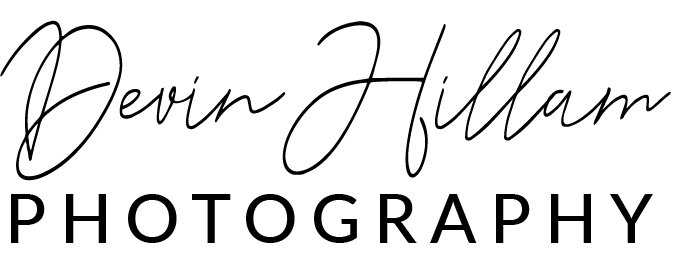Q&A: What are my develop/scan preferences from The Find Lab?
The FIND Lab (short for Film Is Not Dead Lab) is a professional film processing and development lab. It caters to photographers who shoot analog (film) and provides services like film developing, high-quality scanning, and even printing. The lab is well-known for its attention to detail and its commitment to helping photographers get the most out of their film photography experience.
The FIND Lab often works with photographers shooting 35mm, medium format, and large format film. They offer a variety of scanning options, from standard scans to high-resolution ones, ensuring flexibility for different needs, whether for personal projects, portfolios, or commercial work. Many film photographers trust the FIND Lab for their consistent results and reliable customer service.
Put your order into their website before you send it and drop all of your rolls into a Ziplock bag along with a piece of paper that contains your contact information and the order number and then pop the film into a Flat Rate USPS box and ship it down.
Color Negative Film (Frontier Scanner)
Examples of film this applies to: Kodak Portra 400, Lomo 800, LomoChrome Purple, Kodak Ektar 100, etc.
Type of Scans: Standard or Premium
Turnaround: 5 Days (default)
Scanner Preference: Frontier
Scan Size: Large
Borders: I rarely do borders because it decrease the image’s ultimate resolution but it can be fun visual effect for 120 film. For 35mm film, I only like borders with sprocket photography like from a Lomography Sprocket Rocket.
Select-a-Tech: No; I’m on the waiting list to be able to have a select image processor at the lab do all of my film but I’ve been on that list for a long time and I’ve not been cleared yet so for now, I select “No”. This should be what you select as well unless you’re previously applied for the program and been accepted.
Color Preferences: Neutral (this and the ones below are set to neutral to preserve post-processing abilities)
Exposure Preferences: Neutral
Contrast Preferences: Neutral
Feedback from Tech: No
Proof Prints: No
What Should We do With your Negatives?: Archive for 90 Days and then Ship (I either send in film more than every 90 days or I make orders for film more frequently than 90 days. If I have film waiting at the lab and am placing an order, I leave a note to have them ship my negatives on file so that I can save money on shipping and I strongly recommend that you do too. Don’t select “Destroy After Scan” - find out why here.
Black & white film and Slide film (Noritsu Scanner)
Examples of film this applies to: Fuji Velvia, Kodak Ektachrome, Kodak Tri-X, Ilford HP5, Ilford FP4, Kentmere Pan 400
Type of Scans: Standard B&W
Turnaround: 5 Days (default)
Scanner Preference: Noritsu
Scan Size: Ultra
Borders: I rarely do borders because it decrease the image’s ultimate resolution but it can be fun visual effect for 120 film. For 35mm film, I only like borders with sprocket photography like from a Lomography Sprocket Rocket.
Select-a-Tech: No; I’m on the waiting list to be able to have a select image processor at the lab do all of my film but I’ve been on that list for a long time and I’ve not been cleared yet so for now, I select “No”. This should be what you select as well unless you’re previously applied for the program and been accepted.
Push/Pull: Depends on how I exposed the roll. Keep notes about your rolls and even use a marker to note those that need pushed (+2). Example: I like to expose Kentmere Pan 400 underexposed by 2 stops, or at ISO 1600 metering. To correct for that in development, I select +2 to push it 2 stops.
Exposure Preferences: Neutral
Contrast Preferences: Neutral
Feedback from Tech: No
Proof Prints: No
What Should We do With your Negatives?: Archive for 90 Days and then Ship (I either send in film more than every 90 days or I make orders for film more frequently than 90 days. If I have film waiting at the lab and am placing an order, I leave a note to have them ship my negatives on file so that I can save money on shipping and I strongly recommend that you do too. Don’t select “Destroy After Scan” - find out why here.